🤖 Introduction
Ever wondered how to pull off a harmless tech prank on your friends? In this fun tutorial, you’ll learn how to build a fake virus alert prank using VBScript. This script won’t actually harm your computer — it just shows a series of dramatic message boxes to make it look like something serious is happening.
We’ll break this down snippet by snippet, so you understand exactly how each part works and how to customize it. This is a great intro to VBScript, especially if you’re curious about scripting on Windows.
⚠️ Disclaimer: This is for educational and entertainment purposes only. Never use this to genuinely scare or harm others. Be responsible and respectful with your pranks!
🧩 Snippet #1: Starting the Prank
X=MsgBox("Error while opening computer. Do you want to fix it?", 4+64, "Computer")
🔍 Explanation:
MsgBox()displays a popup message."Error while opening computer. Do you want to fix it?"is the message text.4+64determines the button (Yes/No) and icon (Information)."Computer"is the title of the message box.
This sets the tone of the prank — making it feel like your system ran into an issue at startup.
🧩 Snippet #2: Pretending the Fix Failed
X=MsgBox("Unable to fix this error. Do you want to scan your Computer", 3+48, "Computer Scan")
🔍 Explanation:
3gives you a Yes/No/Cancel button set.48shows a Warning icon.- The title
"Computer Scan"and message create suspense by escalating the problem.
🧩 Snippet #3: The Virus is Detected!
X=MsgBox("Alert! Virux has been detected. Do you want to delete this virus?", 3+16, "Alert")
🔍 Explanation:
- We're using a Critical icon here (
16), combined with Yes/No/Cancel buttons. - Note: “Virux” is likely a typo or intended to sound more dramatic.
This message box makes the prank feel like a malware infection is real.
🧩 Snippet #4: The Virus Can’t Be Deleted
X=MsgBox("Unable to delete this virus", 1+64, "Critical Error")
🔍 Explanation:
1shows OK/Cancel buttons.64is an Information icon, ironically downplaying a “critical error”.
This one reinforces the feeling of helplessness, enhancing the prank experience.
🧩 Snippet #5: Announce Virus Activation
X=MsgBox("Virus is Activated", 2+16, "Virus Alert")
🔍 Explanation:
2= Abort/Retry/Ignore buttons.16= Critical icon again.- A bold and short message that adds drama.
🧩 Snippet #6: Fake File Deletion
X=MsgBox("Deleting System Files...", 2+16, "File Deletion")
🔍 Explanation:
- Same button/icon combo as before.
- This line gives the illusion that something destructive is happening.
You can almost hear the user panicking by now!
🧩 Snippet #7: Stealing Files!
X=MsgBox("Virus is copying your files & password", 2+48, "Virus Alert")
🔍 Explanation:
- The Warning icon here amps up the threat.
- Adds to the narrative of the prank — suggesting data theft.
🧩 Snippet #8: Upload in Progress
X=MsgBox("Please wait. Uploading your files to hacking server. Do you want to stop it?", 4+64, "File Transfering")
🔍 Explanation:
4= Yes/No buttons again.- Title and message are designed to feel like there’s still a chance to stop it.
A brilliant way to keep the prank interactive.
🧩 Snippet #9: Too Late!
X=MsgBox("Cannot stop. Files have been successfully transferred.", 1+16, "Hacking Completed")
🔍 Explanation:
- This wraps up the fake hacking sequence.
- It now looks like the files are already gone!
🧩 Snippet #10: The Punchline
X=MsgBox("Your computer is now hacked", 1+64, "Hacked")
🔍 Explanation:
- Just adds a cherry on top of the fake disaster.
🧩 Snippet #11–Final: It's All a Joke 🎉
X=MsgBox("This was a PRANK, There is no Virus", 0+16, "Ha Ha Ha")
🔍 Explanation:
0= OK-only button.16= Critical icon — a fun contrast to the harmless message.
This lightens the mood and ends the prank on a less stressful note.
📌 Note to Readers:
To make this work, simply copy all these snippets into a .vbs file (e.g., prank.vbs) and double-click to run on a Windows machine.
🎥 Consider adding pauses between message boxes using WScript.Sleep to make it feel more realistic!
🛠️ Best Practices & Tips
- Never use real destructive scripts — this prank is safe because it's message-only.
- Test in a safe environment before showing it to anyone.
- Always tell the person it's a joke immediately after!
🚀 SEO & UX Insight
This kind of playful interaction with scripting introduces beginners to basic VBScript logic. While not directly for production, it improves tech confidence, file handling familiarity, and popup UX awareness — useful in many web and app environments!
🎯 Conclusion
Tech should be fun sometimes — and what better way than a good, clean prank? This VBScript tutorial showed how simple code can simulate a scary experience, but it’s all smoke and mirrors. Want more beginner-friendly fun with scripting or automation? Check out our tutorials in the automation-ai or projects categories.
Got ideas for your own prank or script? Drop a comment or connect with us on Tech Talker 360!









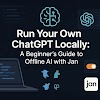


0 Comments