🚀 Introduction: The Power of 3D in Web Design
Tired of flat, boring web designs? Want to add a touch of magic to your user interfaces? Then 3D CSS transformations are the answer!
In this tutorial, we’ll dive deep into the world of 3D CSS transformations—a powerful set of CSS properties that can elevate your UI with motion, depth, and interactivity. You’ll learn how to create hover effects, animations, perspective-based layouts, and more. This is the kind of design trick that turns ordinary users into engaged fans.
If you're looking to level up your front-end skills and stay ahead of the design curve, this one’s for you.
🧠 Understanding 3D CSS Transformations
Let’s start by breaking down the three core functions in 3D transformation:
translate3d(x, y, z)rotate3d(x, y, z, angle)scale3d(x, y, z)
🧱 Snippet 1: Basic 3D Translation
.box {
transform: translate3d(100px, 50px, 30px);
}
✅ Explanation
This moves the .box element:
- 100px to the right (X)
- 50px down (Y)
- 30px towards the viewer (Z)
It’s like pulling the element into real space. The z axis is what makes it 3D rather than just a flat 2D move.
🌀 Snippet 2: Basic 3D Rotation
.box {
transform: rotate3d(1, 1, 0, 45deg);
}
✅ Explanation
This rotates the box 45 degrees around an axis defined by the vector (1, 1, 0). In simpler terms:
- X and Y axes are both involved
- Z axis is 0, so no rotation into/out of screen
- The result? A diagonal tilt, like rotating a card partially in space
🔍 Snippet 3: Scaling in 3D
.box {
transform: scale3d(1.2, 1.2, 1.5);
}
✅ Explanation
This enlarges the element in all three dimensions:
- X: 1.2x width
- Y: 1.2x height
- Z: 1.5x “depth”
Useful for making objects pop toward the user on hover or focus.
🌌 Creating Depth and Perspective
To make 3D transformations look realistic, you need perspective. Think of it like simulating a camera lens.
📏 Snippet 4: Applying Perspective
.scene {
perspective: 800px;
}
✅ Explanation
This tells the browser: "Simulate a 3D space with a vanishing point 800px away."
Place the element with this rule as a wrapper, then apply transforms to its children.
🎯 Snippet 5: Transform Origin for Rotation Control
.box {
transform-origin: 50% 50% -50px;
}
✅ Explanation
This changes the pivot point of the transformation to be behind the object (-50px into the screen). This is how you make elements rotate in a more dramatic or subtle arc.
Try changing the origin and observing how rotation behaves—this is key for immersive UI effects.
🧩 Interactive Elements and Animations
Let’s put these tools into action by creating responsive 3D elements.
✨ Snippet 6: 3D Hover Flip Effect
<div class="card">
<div class="card__inner">
<div class="card__front">Front</div>
<div class="card__back">Back</div>
</div>
</div>
.card {
perspective: 1000px;
}
.card__inner {
transition: transform 0.8s;
transform-style: preserve-3d;
position: relative;
}
.card:hover .card__inner {
transform: rotateY(180deg);
}
.card__front, .card__back {
backface-visibility: hidden;
position: absolute;
width: 100%;
height: 100%;
}
.card__back {
transform: rotateY(180deg);
}
✅ Explanation
This creates a flip card that rotates around the Y-axis. The 3D illusion works thanks to:
preserve-3d: Keeps both front and back visible in 3D spacerotateY: Rotates the card to show the backbackface-visibility: hidden: Prevents mirrored back from showing
Try tweaking the rotateX or rotateZ for variations.
🎥 Snippet 7: Keyframe Animation in 3D
@keyframes spinCube {
0% { transform: rotateY(0deg); }
100% { transform: rotateY(360deg); }
}
.cube {
animation: spinCube 4s infinite linear;
transform-style: preserve-3d;
}
✅ Explanation
This cube will spin forever around the Y-axis. Great for showcasing loading states, logos, or feature spotlights.
For more realism, combine this with shadows or different faces using transform: rotateY(...) on child sides of the cube.
🧪 Real-World Examples and Resources
Some real projects that use 3D transformations beautifully:
- Apple product pages (hover effects on iPhones and Macs)
- Awwwards-winning portfolio sites
- WebGL-inspired landing pages
🛠️ Useful Libraries & Resources
You can also experiment on CodePen or JSFiddle.
✅ Best Practices for 3D CSS Transformations
- Keep performance in mind: excessive 3D effects can slow down rendering on low-end devices.
- Combine with
will-change: transformto hint the browser for smoother animations. - Test on multiple browsers—Safari and Firefox sometimes render Z-depth slightly differently.
- Use
transform-style: preserve-3donly when necessary to reduce rendering cost.
📈 SEO & User Experience Connection
Well-crafted 3D interactions can reduce bounce rate and increase engagement time—both positive SEO signals. Also, visually stunning interfaces improve brand perception, encouraging users to return.
Looking to build a fully interactive site? Check out our Frontend Lab tutorials for more creative ideas.
🔚 Conclusion
3D CSS transformations bring a new level of sophistication to your web designs. By mastering these techniques, you can create experiences that are not just functional—but memorable.
Have fun experimenting, and if you build something cool with 3D CSS, tag us—we’d love to showcase your work!
🧪 Want more real-world projects? Explore our Projects section for full app tutorials and UI clones.
🌐 Stay Connected with Tech Talker 360
Stay curious, stay creative—Tech Talker 360 🚀

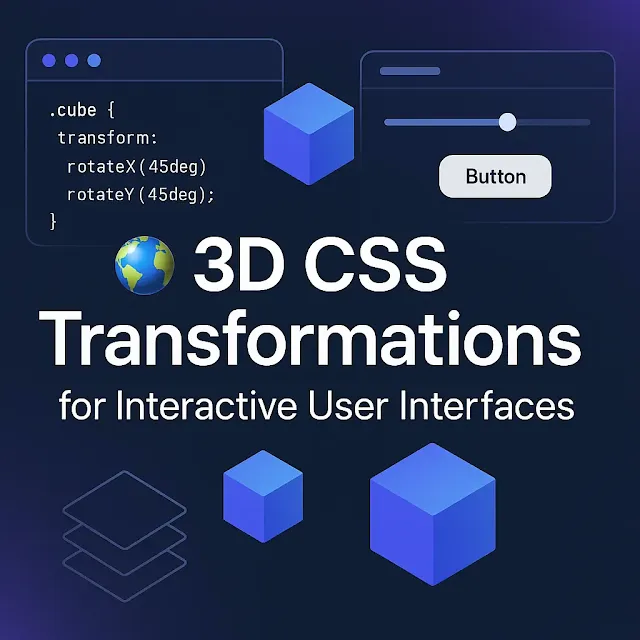










0 Comments