🧩 Introduction
Want to understand how visitors interact with your website? Adding Google Analytics is a must. It’s a free tool from Google that helps you track visitors, page views, traffic sources, and much more.
In this beginner-friendly tutorial, you’ll learn exactly how to add Google Analytics to any website—even if you’re not a pro coder. We’ll walk through the process snippet by snippet, so you understand what’s happening at every step.
By the end, your site will be ready to collect valuable data—and you’ll be one step closer to building smarter marketing strategies.
🛠 Step 1: Create a Google Analytics Account
Before touching any code, let’s get your account set up.
- Visit: https://analytics.google.com
- Sign in with your Google account.
- Click "Start measuring"
- Set up an account name (e.g.,
MyWebsiteAnalytics) - Choose your data sharing settings
- Click Next
✅ Tip: You only need one account per organization, but you can track multiple websites inside it as properties.
📌 Step 2: Set Up a Property for Your Website
In the setup flow:
- Name your property (e.g.,
My Portfolio Website) - Choose your reporting time zone and currency
- Click Next, then select your business category and size
- On the next screen, choose "Web" as your platform
- Enter your website URL and name the stream (e.g.,
Main Site) - Click Create Stream
You’ll now see a screen with your Measurement ID (G-XXXXXXXXXX)
🧩 Snippet 1: Add the GA Tracking Code to Your Website
Now that you have your Measurement ID, let’s embed Google Analytics into your site.
Google gives you a global site tag (gtag.js) that looks like this:
<!-- Google Analytics -->
<script async src="https://www.googletagmanager.com/gtag/js?id=G-XXXXXXXXXX"></script>
<script>
window.dataLayer = window.dataLayer || [];
function gtag(){dataLayer.push(arguments);}
gtag('js', new Date());
gtag('config', 'G-XXXXXXXXXX');
</script>
🧠 What This Snippet Does:
- The first line loads the Google Analytics script asynchronously for better performance.
- The
gtag()function initializes tracking and sends data to your GA property. - The
configline activates tracking with your Measurement ID.
📌 Step 3: Insert the Code Into Your HTML
Place the tracking snippet inside the <head> tag of your website’s HTML. For example:
<!DOCTYPE html>
<html lang="en">
<head>
<meta charset="UTF-8" />
<meta name="viewport" content="width=device-width, initial-scale=1.0" />
<title>My Portfolio</title>
<!-- Google Analytics Code -->
<script async src="https://www.googletagmanager.com/gtag/js?id=G-XXXXXXXXXX"></script>
<script>
window.dataLayer = window.dataLayer || [];
function gtag(){dataLayer.push(arguments);}
gtag('js', new Date());
gtag('config', 'G-XXXXXXXXXX');
</script>
</head>
<body>
<!-- Your website content here -->
</body>
</html>
🔍 Replace
G-XXXXXXXXXXwith your actual measurement ID!
🧪 Step 4: Test If It’s Working
After publishing your site:
- Open your website in a new tab
- Go back to Google Analytics
- Click on “Reports > Realtime”
- You should see 1 active user (you!)
If not:
- Double-check that the script is placed correctly
- Try clearing your browser cache or using incognito mode
👋 Gentle Reminder
To make this work fully, make sure to combine the setup steps and snippets above into your own HTML page and host it live. This way, Google Analytics can start receiving data in real time.
✅ Best Practices & Tips
- Use Google Tag Manager for more advanced setups (event tracking, cross-domain)
- Respect user privacy by enabling IP anonymization:
gtag('config', 'G-XXXXXXXXXX', { 'anonymize_ip': true });- Don't place the GA script multiple times — once in
<head>is enough. - If you use a CMS like WordPress, use plugins like “Site Kit by Google” to simplify.
🚀 SEO/Marketing Tie-In
Adding Google Analytics gives you real insight into how users find and use your website. You’ll see which pages rank, what keywords bring traffic, and where users drop off—crucial for making SEO decisions and improving conversion rates.
🔚 Conclusion
And there you go! 🎉 You’ve now added Google Analytics to your website and are ready to start measuring what matters.
➡️ Ready to level up? Try setting up goal tracking or connecting your GA data with Google Search Console.
Got stuck somewhere or have a question? Drop a comment or check out our other tutorials on digital marketing basics.
Happy tracking! 📈

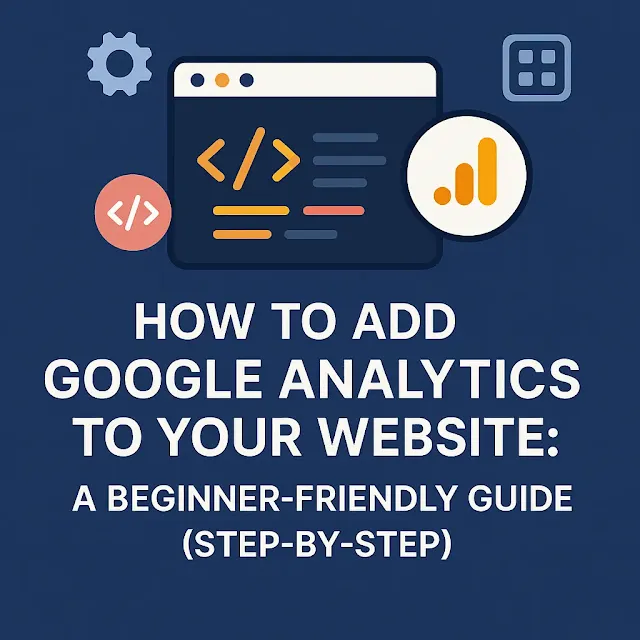










0 Comments