Want to record your Windows screen without installing bulky apps? This tutorial shows you how to create a screen recorder using Command Prompt (CMD) and FFmpeg — the powerful, open-source video tool used by professionals.
No GUI. No bloatware. Just a clean command-line method to capture your screen and save it as an MP4 file — in just one command.
Let’s get started.
🛠️ What You’ll Need
- 💻 A Windows PC (any version with CMD)
- 📦 FFmpeg installed and added to PATH
- 🗂️ A folder to save your screen recordings
🧰 Step 1: Install FFmpeg (If You Haven’t Already)
Go to the official site:
🔗 https://ffmpeg.org/download.htmlDownload the Windows build (e.g., from gyan.dev).
Extract the ZIP file to a folder, like
C:\ffmpeg\.Add FFmpeg to system PATH:
- Open Start Menu → search for Environment Variables
- Under "System Variables", select
Path→ click Edit - Add:
C:\ffmpeg\bin
✅ Done! You can now run
ffmpegcommands directly from CMD.
📁 Step 2: Choose Your Output Folder
Pick a folder where you want your screen recordings saved.
Example:
D:\MyRecordings
Open that folder in File Explorer.
💻 Step 3: Open CMD Inside the Folder
Click on the address bar at the top of the folder window and type:
cmd
Press Enter. This opens Command Prompt in that folder so your output files will save directly there.
🧠 No need to type paths manually — super handy trick!
🎥 Step 4: Run the Screen Recording Command
Paste this into CMD:
ffmpeg -f gdigrab -framerate 30 -i desktop recording.mp4
Here’s what it does:
-f gdigrab: Uses Windows desktop capture-framerate 30: Records at 30 frames per second-i desktop: Sets input source to your full desktoprecording.mp4: The name of your output file
🔴 Your screen is now being recorded!
🛑 Step 5: Stop the Recording
When you’re ready to stop:
- Focus on the CMD window.
- Press the
qkey - Hit Enter
That’s it — the file recording.mp4 is saved in your folder!
📝 Important Notes
- This method only captures video, not audio.
- It records your entire desktop, not just a window.
- File size depends on screen resolution and recording length.
💡 Want to record both screen + audio? Stay tuned — we’re publishing a follow-up guide soon.
🎯 Final Output Example
If your folder is D:\MyRecordings, you’ll find:
D:\MyRecordings\recording.mp4
Double-click it to preview your screen capture.
⚠️ Common Errors & Fixes
🔄 ‘ffmpeg’ is not recognized as an internal or external command
➡️ This means FFmpeg isn’t added to PATH. Double-check Step 1 or use the full path like:
"C:\ffmpeg\bin\ffmpeg.exe" -f gdigrab -framerate 30 -i desktop recording.mp4
📌 Summary: Screen Recording with CMD + FFmpeg
| Feature | Supported? ✅ |
|---|---|
| Screen Video Capture | ✅ Yes |
| Audio Capture | ❌ Not in this setup |
| Free/Open-Source | ✅ 100% Free |
| Lightweight | ✅ No GUI needed |
| Recording Format | ✅ MP4 |
🔍 SEO & Automation Angle
Using FFmpeg with CMD gives you full control and opens the door to automating screen capture tasks — perfect for coding tutorials, testing, or documentation. You can even script this to auto-start recordings at scheduled times.
Check out our Automation & AI tutorials to combine tools like FFmpeg, Python, and batch scripts for next-level productivity.
💬 Need Help or Want Video + Audio Setup?
We’re working on a full video tutorial and advanced version of this guide. Want to be notified?
- Drop a comment below 💬
- Or DM us directly on any of our socials

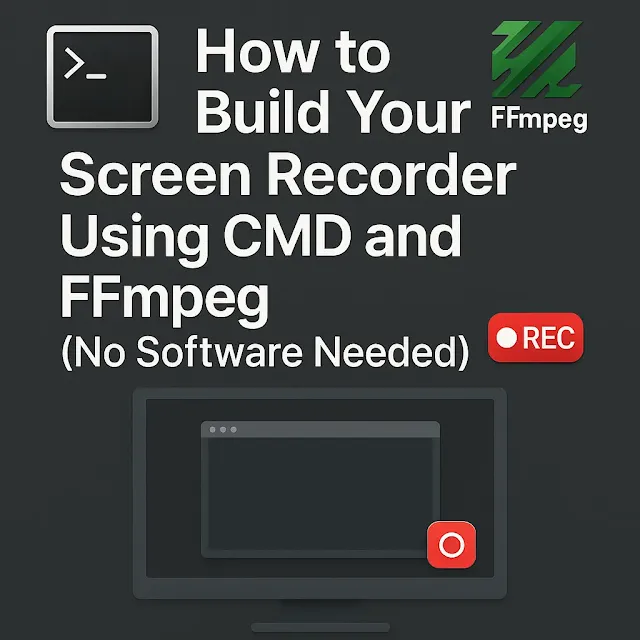










0 Comments